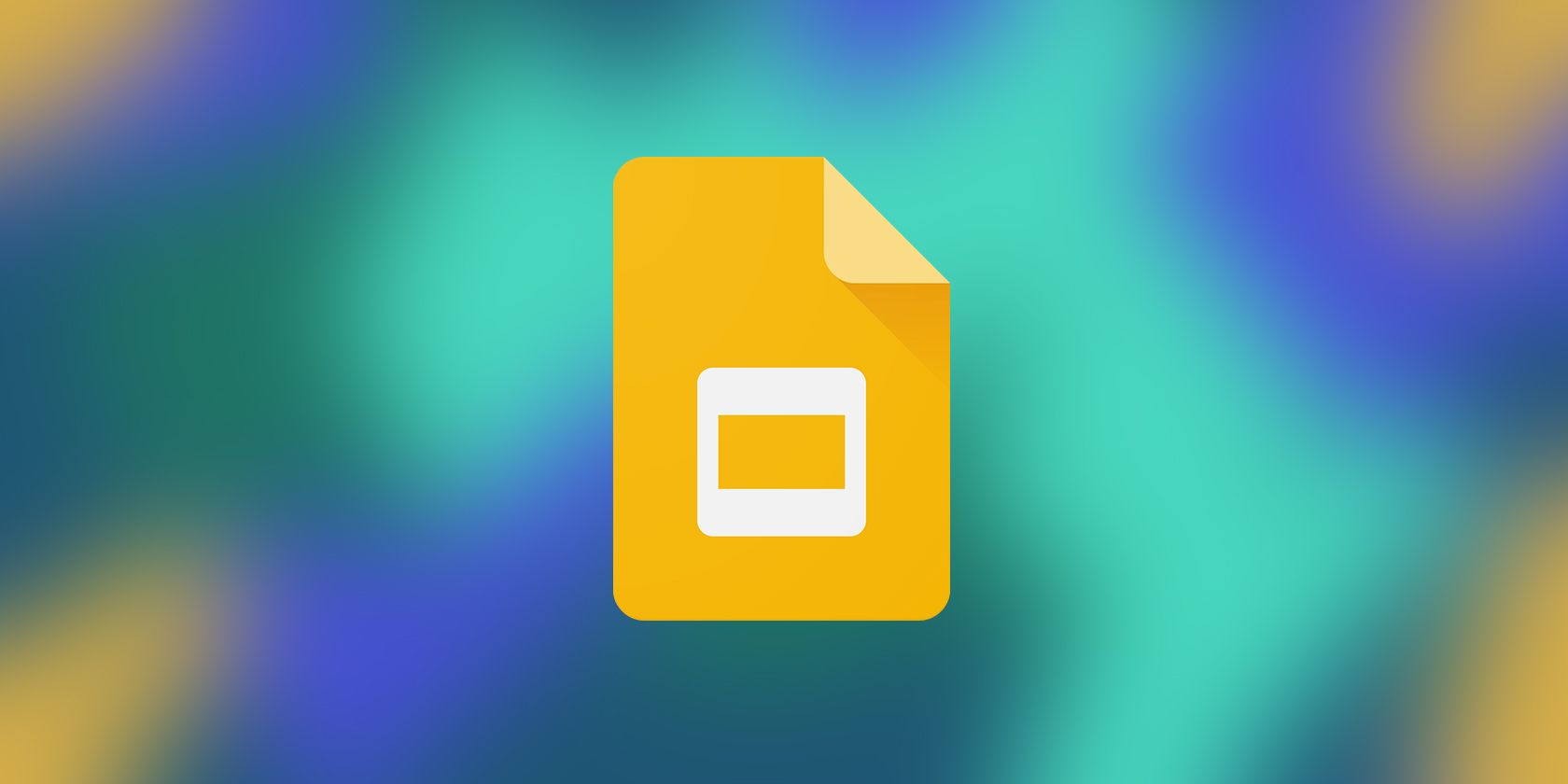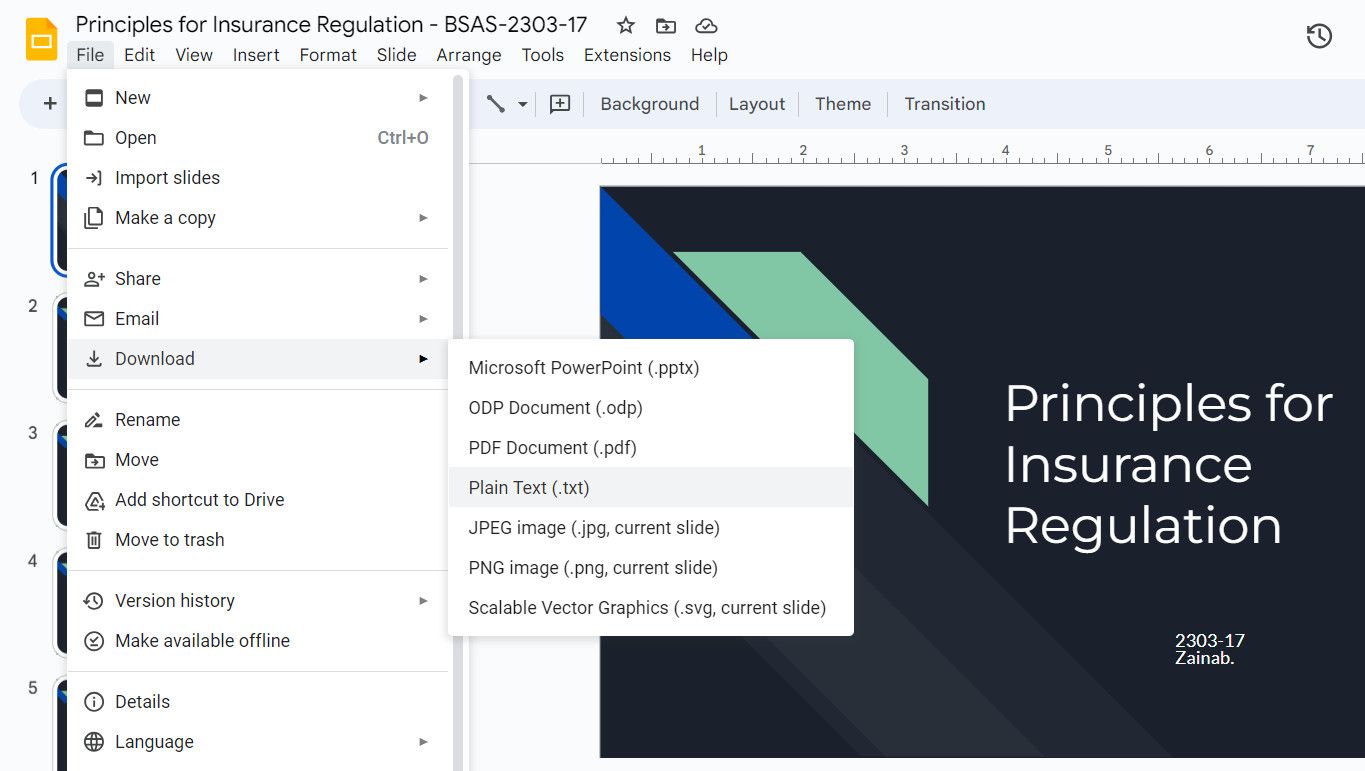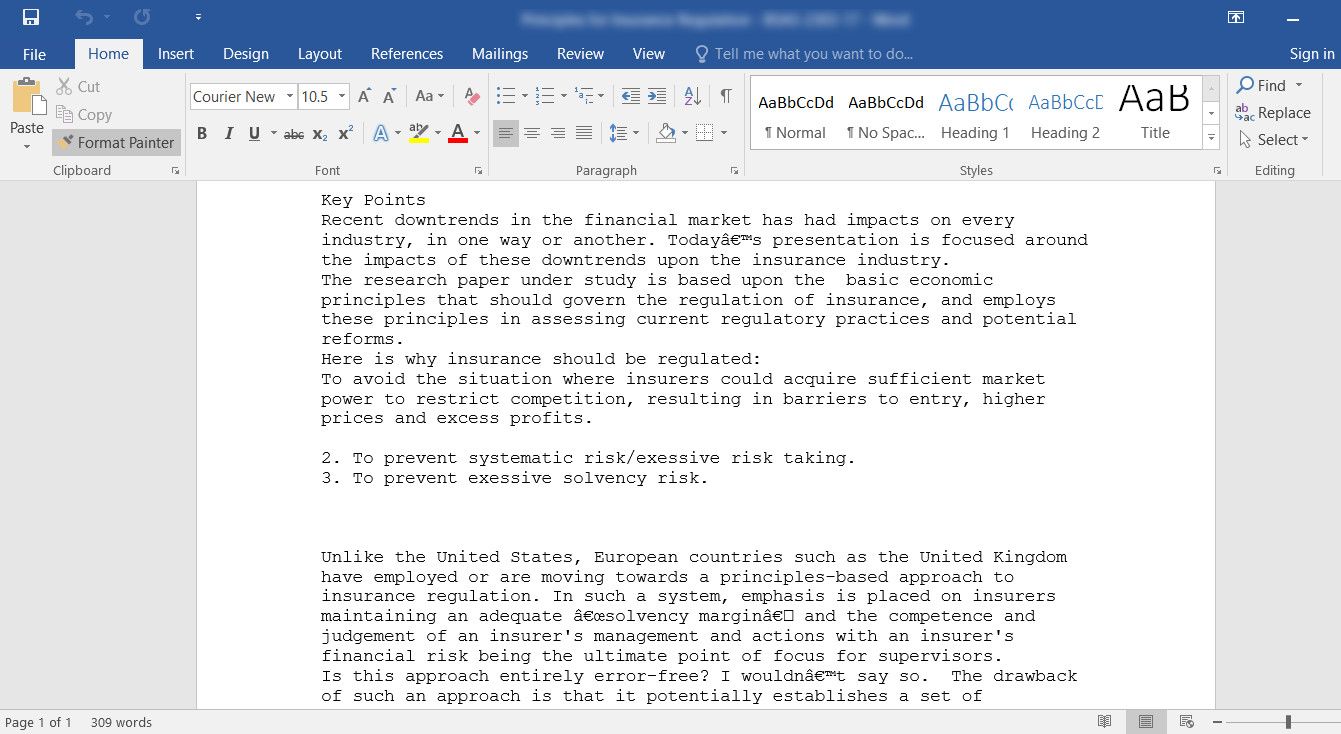Google Slides is undoubtedly a powerful tool for creating stunning presentations. However, there's one crucial feature that seems to be missing—the word count functionality. This absence can make it challenging for users to keep track of the number of words in their presentations.
In this article, we'll explore a simple method to check the word count in your Google Slides presentations. Let's dive in!
Check the Word Count Using Text Files in Google Slides
The easiest way to check the word count in Google Slides is by downloading the presentation as a text file (.txt), which is similar to downloading Google Slides as a PDF document. This type of file has a basic format and contains plain text characters excluding complex elements like images, tables, and formatting instructions.
Here is all that you need to do:
- Open your presentation in Google Slides and choose File from the top pane.
- Navigate to Download > Plain Text (.txt).
- Once the file is downloaded, head over to the Downloads folder in the File Explorer.
- Launch the downloaded file. By default, it will open the Notepad if you are a Windows user. You can open it in the app of your choice (such as a Word document) and look for the word count in the bottom left.
Alternatively, you can also paste the content of your slides into Google Docs and navigate to Tools > Word count to check it. Moreover, you have the option to explore various third-party tools that offer the same functionality. Just access a free online word checker, paste your content into the text field, and instantly view the word count and character count!
Make the Best Use of Google Slides
Don't let the absence of a word count feature in Google Slides impede your presentation preparation. By following the steps we've outlined above, you can easily keep track of your word count and ensure your content is on point.